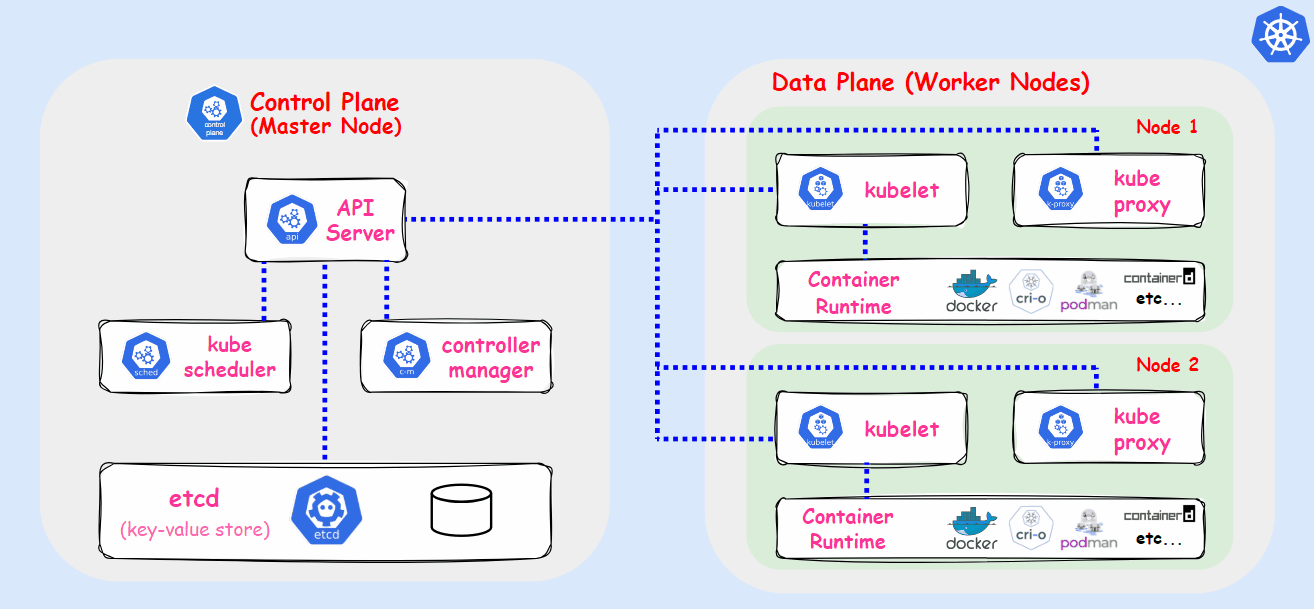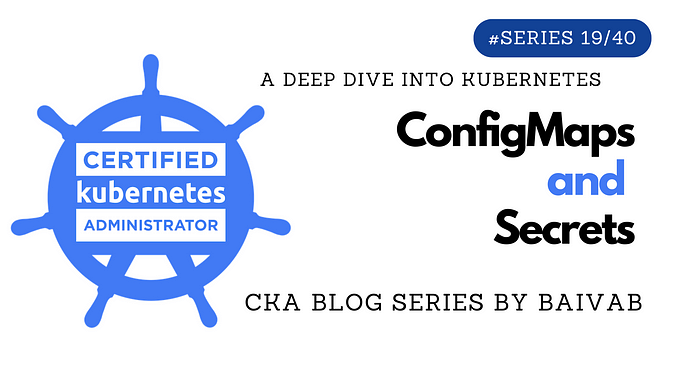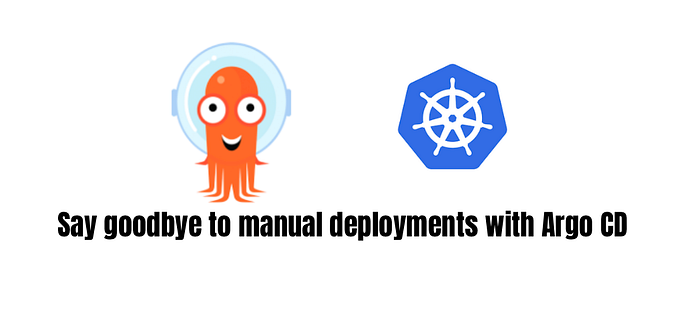Deployment of multiple apps on Kubernetes cluster — Walkthrough
With this blog post I would like to show you how you can deploy couple applications on minikube (local Kubernetes) cluster.
This is part one of my new series where I compare how to run applications on Kubernetes cluster using 3 approaches:
- kubectl (this one),
- Helm — How to deploy application on Kubernetes with Helm,
- Helmfile — How to declaratively run Helm charts using helmfile.
Architecture
Before making hands dirty let’s see the overall architecture that we want to deploy:

It’s based on my previous project — kanban-board, and include 3 services:
- database,
- backend service (kanban-app, written in Java with Spring Boot)
- and frontend (kanban-ui, written with Angular framework).
Apart from them I want to deploy the Adminer — UI application to get inside a database.
To enter one of these two UI apps user will need to type one of following URLs in the web browser:
- kanban.k8s.com
- adminer.k8s.com
The picture above is simplified, just for you to understand the main idea behind this project. Unfortunately it doesn’t contain any information of what kind of Kubernetes Objects we need to create.

If you don’t know what some of these objects are, like Ingress or ClusterIP, don’t worry. I’ll explain all of that in a minute 😉.
Install Docker, kubectl & minikube
First you need to install all necessary dependencies. Here are links to official documentations which are covering most of popular OSes:
- Docker (container deamon),
- kubectl (a CLI tool to interact with cluster),
- minikube (locally installed, lightweight Kubernetes cluster).
Start minikube
Once you’ve got everything installed you can start the minikube cluster by running the CLI command in terminal:
$ minikube start
😄 minikube v1.25.2 on Ubuntu 20.04 (amd64)
✨ Automatically selected the docker driver
👍 Starting control plane node minikube in cluster minikube
🚜 Pulling base image ...
🔥 Creating docker container (CPUs=2, Memory=2200MB) ...
🐳 Preparing Kubernetes v1.23.3 on Docker 20.10.12 ...
▪ kubelet.housekeeping-interval=5m
▪ Generating certificates and keys ...
▪ Booting up control plane ...
▪ Configuring RBAC rules ...
🔎 Verifying Kubernetes components...
▪ Using image gcr.io/k8s-minikube/storage-provisioner:v5
🌟 Enabled addons: default-storageclass, storage-provisioner
🏄 Done! kubectl is now configured to use "minikube" cluster and "default" namespace by defaulTo check the status of the cluster:
$ minikube status
host: Running
kubelet: Running
apiserver: Running
kubeconfig: ConfiguredTo check that kubectl is properly configured:
$ kubectl cluster-info
Kubernetes master is running at https://127.0.0.1:32768
KubeDNS is running at https://127.0.0.1:32768/api/v1/namespaces/kube-system/services/kube-dns:dns/proxyTo further debug and diagnose cluster problems, use 'kubectl cluster-info dump'.
Modify hosts file
To make the http://adminer.k8s.com & http://kanban.k8s.com work you need to edit the hosts file on your PC.
The location of it depends on the OS:
When you find it, add following lines:
127.0.0.1 adminer.k8s.com
127.0.0.1 kanban.k8s.comIt will map your localhost IP address to both hostnames and makes them accessible after running the minikube tunnel command.
Add Adminer
Finally everything is set up and we can start with deploying applications. First one will be Adminer app.
In Kubernetes world the smallest deployable object is a Pod. It can hold one or more (Docker, cri-o) containers and also has some metadata information (e.g name, labels) that are needed. Sometimes Pods can be treated as single applications, because they usually have only one single container inside.
But we won’t create Pods in this exercise 😜. Not directly at least 😉.
The problem with them is that if you’re creating them manually you won’t be able to easily scale their number. Also if your application inside the Pod crushes your Pods also crushes and there is no mechanism to restart it again.
Luckily there is a Deployment for help 🍾.
In order to create it for Adminer you need to have a file called adminer-deployment.yaml which is defined as follows:
First section is responsible for defining of what kind of object we’re creating (apiVersion , kind) followed by some metadata including name & labels ( metadata).
Next section — spec — is called specification where we define specifications of a Deployment:
replicas— indicates how many Pods of the same type will be created,selector.matchLabels—defines how Deployment will find Pods that it needs to take care of, in this case it will look for a Pod which is labeled withapp: adminer,template.metadata— tells what metadata will be added to each Pod, in this case all of them will havelabels:app: adminer,group: db.template.spec.containers— is a list of containers that will be inside a Pod. In this case I put only one container, which is based onadminer:4.7.6-standaloneDocker image and exposescontainerPort: 8080. Moreover withenvsection we inject environment variable to the container to configure Adminer UI (full documentation can be found here). And finally we decide how much RAM and CPU an will require.
Now you can run following command in the terminal:
$ kubectl apply -f adminer-deployment.yaml
deployment.apps/adminer createdTo check if everything is ok you can run:
$ kubectl get deployments
NAME READY UP-TO-DATE AVAILABLE AGE
adminer 1/1 1 1 30s$ kubectl describe deployment adminer
... many details about the Deployment ...$ kubectl get pods
NAME READY STATUS RESTARTS AGE
adminer-994865d4b-kqck5 1/1 Running 0 24m$ kubectl describe pod adminer-994865d4b-kqck5
... many details about the Pod ...
Great! It worked! But there is a problem. How to open the Adminer page?
To handle this problem we need to use another type of Kubernetes object — Service.
Per design Kubernetes is assigning the IP for each Pod, which might be problematic, because Pods don’t live forever. Actually they are constantly created and deleted, all the time. And for each new Pod new IP is assigned. And that’s creates some kind of networking hell, because other applications inside the cluster would need to update the IP addresses of connected with Pods every time new instance is created.
Luckily Services are to the rescue. They solve that problem by having a single DNS name for all Pods handled by the Deployment. So no matter what IP address Pod have, all applications are pointing to the Service which do all the job - finding the right Pod. Plus Services are taking care of load balancing of the traffic if there are more than Pod replicas.
To create such object add new YAML file with Service definition adminer-svc.yaml:
This one is a little bit shorter. But like the last time there is section defining the type of the object and it’s metadata. Then there is a spec section where couple of properties are set:
type: ClusterIP—indicates what type of the Service we want to deploy. There are several types, but I’ve decided to use ClusterIP. And the main reason for that is because I didn’t want to expose every Pod outside the cluster. What ClusterIP does is that it exposes assigned Pods to other Pods inside the cluster, but not outside.selector— here we say to which Pods this Service provide access, in this case it provide access to a Pod withapp: adminerlabel.ports— indicates the mappings of the port exposed by the Pod to the ClusterIP port which will be available for other applications inside cluster.
And now we can create this Service with command:
$ kubectl apply -f adminer-svc.yaml
service/adminer createdAnd to check if everything is working:
$ kubectl get svc
NAME TYPE CLUSTER-IP EXTERNAL-IP PORT(S) AGE
adminer ClusterIP 10.99.85.149 <none> 8080/TCP 9s
kubernetes ClusterIP 10.96.0.1 <none> 443/TCP 3m34s$ kubectl describe svc adminer
... many details about the ClusterIP...
Okey! So am I able now to open the Adminer page?
Of course not 😜. We need to do one more thing.
Add Ingress Controller
As it was mentioned before, ClusterIP exposes the app only for other apps inside the cluster. And in order to get to it from outside of it we need to use a different approach.
Here comes Ingress to the rescue, which is a gateway to our cluster. And the object that we need to create is called Ingress Controller and it’s an implementation of Ingress.
But here is the tricky part. There are lots of Ingress Controllers available. Some of them are opensource, but some of them are paid one. For this project I’ve chosen an “official” Kubernetes Ingress Controller based on Nginx. But please be not confused with another one, also based on Nginx but created by NGINX Inc - this one is paid. Apart from these both there are also other Ingress Controllers available like Kong Ingress, or Traefik.
Luckily for us minikube comes with already built-in Ingress Controller. The only thing to do is to run following command:
$ minikube addons enable ingress
🌟 The 'ingress' addon is enabledTo make it work run following command in a separate terminal window:
$ minikube tunnel
✅ Tunnel successfully started📌 NOTE: Please do not close this terminal as this process must stay alive for the tunnel to be accessible …
So then we can move to defining the routing rule to get inside the Adminer web page. Therefore we need to create an Ingress object defined in a file ingress-controller.yaml:
As usual, first there is a definition of kind of the Kubernetes object we want to create. Then it’s followed by metadata with the name of the object as usual and also add a new section — annotations .
This one is very important for Ingress because with that we can configure its behavior. In my example, I’ve used the most simple one, but there are a lot more of possibilities.
And finally there is a spec section where we provided first rule, that all requests from the host adminer.k8s.com will be routed to the ClusterIP with a name adminer . ClusterIP, neither Deployment nor Pod!
After applying it into the cluster:
$ kubectl apply -f ingress-controller.yaml
ingress.networking.k8s.io/ingress-controller createdAnd finally after typing http://adminer.k8s.com in a web browser this page show up:

Awesome! But how to login to the database? Wait, but what database? We don’t have any database at all!
Add PostgreSQL database
Right, we need to set up our database. To do that we need to create another pair of Deployment-ClusterIP, but this time with PostgreSQL.
And here, again is a tricky part. Databases are not the “usual” stateless services, they store information and should not be as easily killed as “regular” Pods are. Even if it crashes we want to have data persisted somewhere. Therefore we need to create a space (directory) on our disk, which will be accessible by PostgreSQL container and will be outside the Kubernetes cluster.
In order to do that we need to create a new type of object called — PersistentVolumeClaim. It provides some storage located on our computer (or server) for Pods.
To create it once again we create a YAML file with a name — postgres-pvc.yaml:
Again first sections include the definition of the type of object we want to create together with some metadata. Then in the spec section we tell Kubernetes that this Volume has read-write access right and we want to use 4GiB of memory (I know maybe that’s too much for such small example).
And after applying it in the terminal:
$ kubectl apply -f postgres-pvc.yaml
persistentvolumeclaim/postgres-persistent-volume-claim createdAnd to find out if everything is ok:
$ kubectl get pvc
NAME STATUS VOLUME CAPACITY ACCESS MODE STORAGECLASS AGE
postgres.. Bound pvc-43. 4Gi RWO standard 40s$ kubectl describe pvc postgres-persistent-volume-claim
... many details about the PersistentVolumeClaim...
Next, we should be able to create Deployment & ClusterIP for PostgreSQL, but first I would like to introduce new type of Kubernetes object, which will hold some configuration values and is called — ConfigMap.
This type of object is very useful when we want to inject environment variables to multiple containers in the Pods. It makes configuration of multiple Pods/Deployments very clean because we can have a single point of truth for our configuration. And if we decide to change it, we can do that in one place.
In this project I want keep the database configuration in ConfigMap, because I want to pass database config values to two Pods — one for postgres Deployment, and one for the backend service.
The definition of the ConfigMap is in the postgres-config.yaml file and is as follows:
Except the usual sections — apiVersion , kind and metadata there is a new one instead of spec — data . It’s were there are pairs of keys & values for environment variables that we will be injecting to the containers.
To create thisobject we need to run the command:
$ kubectl apply -f postgres-config.yaml
configmap/postgres-config createdAnd to check it we can run commands:
$ kubectl get configmap
NAME DATA AGE
postgres-config 3 2m31s$ kubectl describe configmap postgres-config
... many details about the ConfigMap...
Now we can move on to the definition of PostgreSQL Deployment — postgres-deployment.yaml:
As most of the parts where already discussed I’ll skip them and move to new ones:
spec.template.spec.volumes— here we’re adding created PVC to the Deployment, so all containers inside of it will be able to use it,spec.template.spec.containers[0].image— here we specify what Docker image we want to use for our database,spec.template.spec.containers[0].envFrom— indicates from which ConfigMap we want to inject environment variables,spec.template.spec.containers[0].volumeMounts— tells Kubernetes which Volume to use (defined in thespec.template.spec.volumessection) and map it to a particular folder inside the container — basically all data inside themountPathwill be stored outside the cluster.
Similarly, we define the ClusterIP with a file postgres-svc.yaml:
There is nothing new here, except the port mapping which is specific for PostgreSQL.
To create both objects we can run:
$ kubectl apply -f postgres-deployment.yaml
deployment.apps/postgres created$ kubectl apply -f postgres-svc.yaml
service/postgres created
And now if you go to the Adminer once again, type following credentials:
System: PostgreSQL
Server: postgres
Username: kanban
Password: kanban
Database: kanbanYou should be able to login to a page:

Awesome! The database is set up, so we can move on to kanban-app (backend) and kanban-ui (frontend) services.
Add kanban-app
First let’s provide all necessary definitions for backend service. As it was for Adminer, we need also to have create Deployment and Service for backend service.
Therefore, the kanban-app-deployment.yaml file looks as follows:
In the container specification I provided my own Docker image which I’ve published on Docker Hub. It exposes port 8080 and uses some of the environment variables located either in ConfigMap ( envFrom.configMapRef ) or from manually added environment variable only for this Deployment— env .
Next, we define the kanban-app-svc.yaml file:
There are no new things there in compare to previous Services.
To apply both definitions we need to run the commands:
$ kubectl apply -f kanban-app-deployment.yaml
deployment.apps/kanban-app created$ kubectl apply -f kanban-app-svc.yaml
service/kanban-app created
Now you would want to test it, but in order to do so we need to configure the Ingress Controller so we can enter the Swagger UI page to check the API of the backend service.
We need to add a new host to the ingress-controller.yaml file so it will looks as follows:
And then apply those changes to the cluster by running the command:
$ kubectl apply -f ingress-controller.yaml
ingress.networking.k8s.io/ingress-service configuredNow, if you enter the http://kanban.k8s.com/api/swagger-ui.html address in the web browser you should get the overview of the REST API that this application is providing.

You can also go to the Adminer (http://adminer.k8s.com) and check if new tables were added to the database (they were added by the Liquibase script during start up of kanban-app).

Add kanban-ui
And at last, we can add the UI application. Again, we need to define the Deployment and ClusterIP.
Here is the kanban-ui-deployment.yaml file
And kanban-ui-svc.yaml file:
Nothing special in both files, so we can go right away to applying both of them to the cluster:
$ kubectl apply -f kanban-ui-deployment.yaml
deployment.apps/kanban-ui created$ kubectl apply -f kanban-ui-svc.yaml
service/kanban-ui created
And again, to test it we need to expose it outside cluster. For that we need to configure Ingress Controller:
And now, if you open the address — http://kanban.k8s.com you should get this page:

You can now add Kanban boards, tasks, etc.
But one more point before the wrap up.
How the kanban-ui is connected with kanban-app?
The answer to this question is in the configuration file of Nginx server, included in the Docker image of kanban-ui — default.conf.
In above example the address http://kanban-app:8080 is a DNS address of the ClusterIP, not the Deployment.
Conclusion
With this blog post I’ve tried to walk you through all the steps to deploy couple applications into a local Kubernetes cluster.
But there is one problem. How to avoid creating such great number of YAML files? And is it a single command with which we could deploy all these objects all at once?
For a second question there is a simple answer — you can run the kubectl apply command not on every single file but on the entire folder where they are located i.e.:
$ kubectl apply -f ./k8s
deployment.apps/adminer created
service/adminer created
ingress.networking.k8s.io/ingress-service created
deployment.apps/kanban-app created
service/kanban-app created
deployment.apps/kanban-ui created
service/kanban-ui created
configmap/postgres-config created
deployment.apps/postgres created
persistentvolumeclaim/postgres-persistent-volume-claim created
service/postgres createdBut for the first question, how to avoid such boilerplate code there is no simple question. But I’ll try to address it in my next post, where I’ll deploy same services, but using Helm:
How to deploy application on Kubernetes with Helm
As usual here are links to my repositories, first with all Kubernetes YAML files:
And second with the source code of kanban-app & kanban-ui:
30th May 2022 update: Couple of things were updated or removed to comply with the latest version of minikube (1.25) and Kubernetes (1.23) including Ingress Controller definition, editing hosts file, adding resource limits to Deployment definitions. Thanks Angelos and Arkadiusz Halicki for catching some of them!